Back in 2013 I made a post about how to make your KillingFloor.exe file LAA (Large Address Aware). What is LAA? When the LAA flag is set in a file, it allows the file/program to use 2GB or more of RAM. If the flag isn't set, the file will only use up to 2GB of system RAM. Regular KillingFloor was ok without the flag set, the problems really started when playing on modded servers and especially heavily modded servers (like my servers). Around mid or late 2014 or maybe early 2015, TWI (maker of KillingFloor) finally set the LAA flag on the KillingFloor.exe file. However, they failed to do several things to really help the game take full advantage of the flag being set to LAA. I myself failed to look at the KillingFloor.exe file after TWI updated it and I also failed to think about checking the server exe file (hosting dedicated servers).
So, I finally found some time to look at the files and sure enough only one flag had been set by TWI and it was on the KillingFloor.exe file and the flag was LAA. With the files below, I have set the LAA flag as needed on all the KillingFloor system files that allowed the LAA to be set, I also edited a flag or two on the files to help the files run better on newer cpu's and windows 7, 8 and I'm sure the files should run good on windows 10. When testing the changes to the server files on my servers, it now seems each server uses multiple cores and not just one as they did before the changes I made. So after I fixed the server files I then started working on the KillingFloor client files. The client files will be the ones listed below for downloading. When testing the client files, those also seem to use multiple cores instead of only one core. This may also help reduce crashing, but only time will tell.
Who should and shouldn't use the files?
If you are running Windows 7, 8 or 10 and its the 64 bit version, then you should be ok. If your running a 32 bit version of windows DO NOT DOWNLOAD!!!!!
If you are running a single core or dual core system with 2 or 3 GB of RAM, DO NOT DOWNLOAD!!!!!
If your running a dual core or above and have 4GB of RAM or more then you should be ok. Quad core and higher will get the best boost from this mod.
Intel and AMD cpu's will work with the modded files as long as you have specs listed above. If you have an AMD, do not download the zip file with the Ultimate Graphics Mod....
OTHER UNKNOWNS????
I'm not sure if you will run into any problems playing on other modded servers or even regular KillingFloor servers. I've only tested the modded files on my servers. I don't think there would be any problems but just a heads up to let you know I haven' tested the files other than on my own servers.
HOW TO INSTALL?
Before starting you may want to make a backup of your KillingFloor/System directory. It's always good to do this just in case something goes wrong. If you don't feel like making a backup, if something does go wrong you can always delete the KillingFloor/System directory and re-download it from Steam.
1. Download which ever ZIP file you would like. Remember if you choose the Zipfile with the Ultimate Graphics Mod(UGM), be sure to go here http://www.guardiansworlds.com/modules/forums/viewtopic.php?f=54&t=2883 and make sure your system can use it. You must have an INTEL Cpu, for the UGM to work.
2. Unzip the file
3. Go to your KillingFloor directory or folder.
4.Copy the files in the zip file to your KillingFloor/System folder(easy way to get to your KF System folder. On your Steam console, go over to KillingFloor, right click, go to properties, then go to Local Files Tab. Next go to Browse Local Files, then go to your System folder. Once in the system folder copy the files that you unzipped to that folder.
5. Your done, just start KillingFloor and hopefully you will see a performance difference.
FILE INFO:
1. I have two sets of files below. One set is with the edited KillingFloor System files along with the Ultimate Graphics Mod added to it. To find out more about the Ultimate Graphics Mod you can check info on that mod herehttp://www.guardiansworlds.com/modules/forums/viewtopic.php?f=54&t=2883
2. The other zip file doesn't include the Ultimate Graphics Mod. It only contains the KillingFloor system files that I edited the flags on to take full advantage of the LAA and give a better chance of the game to use more than one core.
DOWNLOAD BELOW
FILE 1. With Ultimate Graphics Mod
http://www.guardiansworlds.com/modules/forums/download/KF%20SystemFiles%20LAA%20With%20Ultimate%20GraphicsMod.zip
FILE 2. Without Ultimate Graphics Mod
http://www.guardiansworlds.com/modules/forums/download/KF%20SystemFiles%20LAA%20No%20Ultimate%20GraphicsMod.zip
If you use the Open GL setting, the Ultimate Graphics Drivers won't help. If your running Windows 10 and run Open GL, only install the LAA without the Ultimate Graphics mod. See Windows 10 info below, especially number 6 and 6a.
IMPORTANT INFO WINDOWS 10 USERS!!!!! (OR ANYONE THAT THE GRAPHICS MOD ISN'T WORKING)
If you install the package with the Ultimate Graphics mod and your Killing Floor game won't start, you will need to do the following.
SKIP TO STEP 6 FIRST!!!! This may fix your problem with Direct 3D 9 not running and the Killing Floor game not loading. If 6 and below doesn't work you can start with 1. and go to 5. This will get your Killing Floor game running without Direct 3D 9 and just using standard Direct 3D driver.
1. Go to your KillingFloor/System folder
2. Find your KillingFloor.ini file, open it.
3. Look for: [Engine.Engine] its near the top.
3a. Under Engine.Engine you will see the following:
[Engine.Engine]
RenderDevice=D3D9Drv.D3D9RenderDevice
;RenderDevice=D3DDrv.D3DRenderDevice
;RenderDevice=Engine.NullRenderDevice
;RenderDevice=OpenGLDrv.OpenGLRenderDevice
;RenderDevice=PixoDrv.PixoRenderDevice
You will need to change yours to the following:
[Engine.Engine]
;RenderDevice=D3D9Drv.D3D9RenderDevice
RenderDevice=D3DDrv.D3DRenderDevice
;RenderDevice=Engine.NullRenderDevice
;RenderDevice=OpenGLDrv.OpenGLRenderDevice
;RenderDevice=PixoDrv.PixoRenderDevice
4. Make sure it is blocked with ; and make sure this one is open: RenderDevice=D3DDrv.D3DRenderDevice
5. Save and then start your Killing Floor. It should load with no problems.
6. The reason the game isn't starting with the mod is probably because your missing some DirectX drivers from windows. Follow this link to Microsoft and download the file that will update and add any DirectX files your missing. LINK: https://www.microsoft.com/en-us/downloa ... aspx?id=35
7. After you install and update your DirectX drivers, Killing Floor should start. If not, go to Step 1 and follow the directions to step 5. To get the game to start. Below is info on how to uninstall the Ultimate Graphics Mod if needed.
NOTICE TO UNINSTALL:
1. If you wish to uninstall the Ultimate Graphics Mod do the following.
2. To gain your original files back, go to Steam, right click on Killing Floor.
2a. Go to properties
2b. Go to Local Files
2c. Click on "Verify Integrity of game files". Steam will download the original files.
To Run just the LAA Killing Floor Files:
3. After Steam downloads the original files, you can go to this link and download the LAA files (Be sure to download the one WITHOUT the Ultimate Graphics Mod and install them). That way you will have LAA files. LINK to LAA files: viewtopic.php?f=54&t=2892
NOTE:
Since the ZIP file contains an EXE file (killingfloor.exe) I was unable to attach the ZIP to the post like a normal attachment.
Killing Floor LAA Fixed System Files :D
Moderator: Guardians Knights
1 post
• Page 1 of 1
-
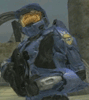
Guardian - Supreme Knight(Site Admin)

- Topic author
- Posts: 646
- Joined: Mon May 30, 2005 7:00 pm
- Location: VA, USA
- Gender:

1 post
• Page 1 of 1
Who is online
Users browsing this forum: Ahrefs Bot [Bot], ClaudeBot [Bot] and 0 guests
